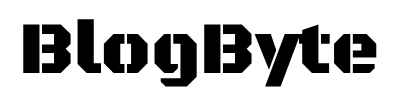If you want to remove all signed-in devices from your account and only log in to the ones you frequently use, Spotify makes it easy for you to do so. Here’s how.
Log into your Spotify account on whichever device you use most frequently.
Click Settings on the top right.
Click on “Account,” and then click “Sign-in devices.”
Click “Sign out everywhere.”
In the top left corner of the screen. Click “Sign out everywhere” under Settings & Privacy “.
Click Sign Out Now.
Enter your password or click sign out with Facebook if applicable,
then click sign me out again.
Signing out “everywhere” will log you off of every device that is signed into your Spotify account”.
So now whenever you open up Spotify on any of your devices, they will automatically prompt for a password.
How to remove a device from Spotify using an Android app?
Open the Spotify app on your device.
Tap the side menu icon from left to right.
Select Settings. Scroll down and tap on “Accounts”.
Tap on “Sign-in devices”.
How to remove a device from Spotify using a PC?
Open the Spotify premium app on your PC (you can use this method for Mac as well).
Click on the three dots in the top-right corner of your screen.
Click Settings. Click Sign-in Devices.
Uncheck all devices you want to remove from your account, then click Save.
How to remove a device from Spotify using iPhone?
Open the Spotify app on your device.
Tap the More tab from top to bottom.
Select Settings. Tap on “Accounts”.
If you have any further questions regarding this tutorial, please do not hesitate to leave a comment below, or contact us directly!
Have you ever forgotten to sign out of your Spotify account from somebody else’s computer or phone? How did you handle this situation? Let us know in the comment section below.
Also Read: How to Disconnect Spotify From Alexa?