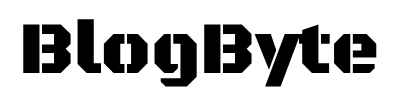Table of Contents
Spotify is a great music streaming service, but if you no longer want to be a premium user, cancelation is easy. In this post, we’ll show you how to cancel Spotify Premium and explain what happens when you do. Keep in mind that if you have an active subscription, your cancellation won’t take effect until the end of your billing cycle. So if you’re ready to unsubscribe, follow these steps!
What is Spotify?
Spotify is a popular music streaming service, similar to Apple Music. The service has been around for years and offers both free and paid subscriptions. With a premium subscription, you get access to higher quality streaming, offline playback on mobile devices, and no ads.
Spotify’s free version has some limitations. You can only stream music within the Spotify app without any offline capabilities. You also receive advertisements between songs, so your listening experience will be periodically interrupted for about 30 seconds each time. If you’re looking for an ad-free music service with the ability to play music offline, Spotify is great option that’s available worldwide!
What is Spotify Premium?
Spotify Premium is a paid subscription that gives unlimited, ad-free music streaming. In addition to the features included in Spotify’s free plan, you’ll also get the following: Higher quality audio Streaming on mobile devices Offline playback on mobile devices No advertisements
Is there a Free Trial for Spotify?
Unfortunately, there isn’t currently a free trial available for Spotify Premium. You can use the Basic version of Spotify with ads without paying anything, but if you want access to premium features such as higher audio quality and offline playability, it will cost $10-$15 per month based on your billing cycle (monthly or yearly).
What are the benefits of Spotify Premium?
There are lots of benefits of Spotify Premium. Check them below:
- Stream ad-free on all devices Higher quality audio, 320kbps No
- Unlimited Playlists No
- commercials, no interruptions
- Benefits of Spotify Premium:
- You can listen to music without the annoyances of advertisements
- you’ll also enjoy higher quality audio as well as better playback capabilities.
- The main benefit for many people is that you can play songs offline on your phone or computer.
- Finally, if you’re into podcasts or audiobooks, you’ll love that they’re included in your premium package!
How much does Spotify Premium cost?
Spotify has 3 different prices depending on how long you want to be subscribed for. If you sign up for 1 month, it will cost $10. If you select 12 months, the price drops down to just $8 per month. The final option is for 3 months, which will cost $13.
How to Cancel Spotify Premium?
Please follow the below steps to easily cancel Spotify Premium Subscription:
1. Go to Spotify’s website and log in
2. Click on “Your Account”
3. Click “Cancel My Membership” under Your Subscriptions
4. Uncheck the box next to “Auto-Renewal”
5. If you have an active subscription, click “I want to cancel my Premium membership”
5. If you do not have a subscription, click “I don’t have a Premium account”
6. Fill out your billing information if prompted
7. Enter your credit card number or PayPal email address if prompted by Spotify for payment confirmation
8) You will be charged $9 per month for any remaining months left on your account after the cancellation date (i.e., if you cancel today, but had 2 months left on your membership, then you’ll still be charged $18 total). This is called prorated charges and it means that the more time left before canceling your premium membership, the higher amount of money they will charge for cancellation fees ($36 per year). It also means that the less time left before canceling your premium membership, the lower amount of money they will charge for cancellation
How to Cancel Spotify Premium on Android?
Please follow the below steps to easily cancel Spotify Premium Subscription on Android:
1. Open the app and scroll all the way to the bottom
2. Click on your profile picture or avatar
3. From there, click “Settings” from the upper right-hand corner
4. Scroll down and choose “Account” from the list of options
5. Then press “Cancel My Subscription” under Your Membership section to cancel Spotify Premium for Android Devices
How to Cancel Spotify Premium on iPhone/iPad?
Please follow the below steps to easily cancel Spotify Premium Subscription on Iphone/Ipad:
1. Open up the Settings app from your device’s home screen
2) Scroll down and select “Spotify” option
3) Look for a tab that says “Cancel membership”
4) Press “Cancel membership”
5) You will be asked to enter your password. Then press “Cancel Subscription”
Also Read: How to Unlike All Songs on Spotify [ Best Methods ]
Also Read: How to Remove a Device from Spotify [ Best Method ]
How to Cancel Spotify Premium on Laptop?
Please follow the below steps to easily cancel Spotify Premium Subscription on Laptop:
1. Open up your browser
2) Go to the Spotify website at www.spotify.com
3) Click on your profile picture or avatar in the top right-hand corner of the page
4) Select “Account” under the Membership section
5) Scroll down and click “Cancel My Subscription” under Your Membership Option
6) Enter your password when prompted, then select “Confirm cancellation” to cancel Spotify for Laptops/Desktops
Note – If you have an active subscription, you will not be able to disable automatic renewal until the end of your billing cycle.
How to Cancel Spotify Premium on XBOX?
Please follow the below steps to easily cancel Spotify Premium Subscription on XBOX:
1. First, navigate to your music and click on the (…) menu in the top right corner
2) Next, choose “Settings” from this menu
3) Then select “Spotify” from the list of options for this page
4) Click on “Cancel my subscription…” under Your Membership Option
5) Enter your password when prompted and then confirm cancellation to cancel Spotify Premium for Xbox One/360/Xbox Music Pass subscribers
How to Cancel Spotify Premium on Mac?
Please follow the below steps to easily cancel Spotify Premium Subscription on Mac:
1. Navigate to your iTunes store and click on “Purchased”
2) Next, select the “Spotify – Subscription” option from this list of all of your past purchases
3) Click “Cancel Membership” under the Manage Subscriptions section
4) Enter your password when prompted and confirm cancellation to cancel Spotify Premium for Mac users as well as subscribers through iTunes.
So now you can finally cancel Spotify Premium without any hassle! It’s been a long post, so thank you for reading it till the end. Cheers 🙂